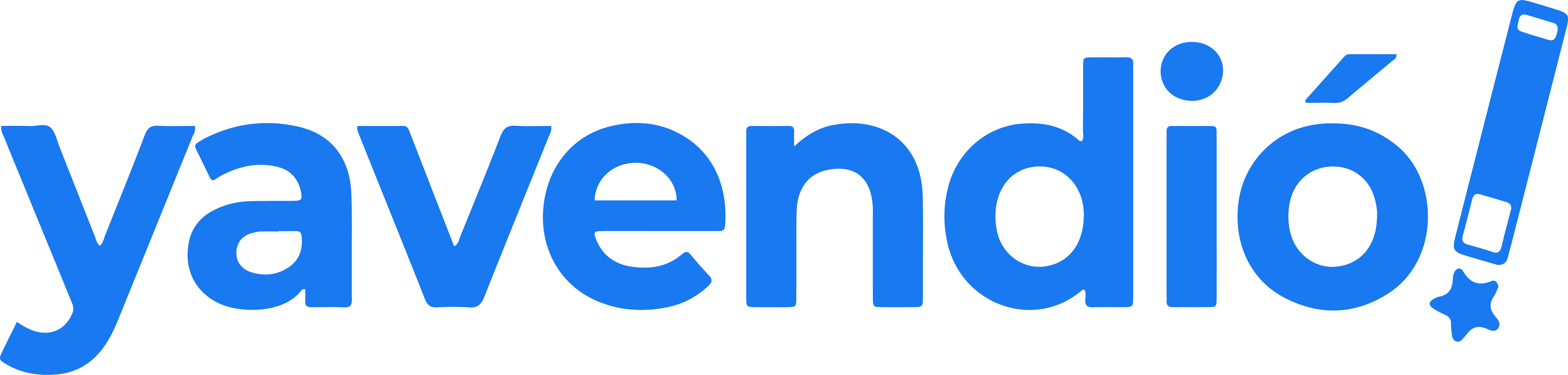Nov 13, 2024
Create Your Product Catalog on WhatsApp [Guide with Photos]
Boost your sales with WhatsApp! Discover step-by-step how to create and manage a catalog of your products on WhatsApp Business.
Ximena Portocarrero
Showcase your products professionally with a WhatsApp catalog ⚡
If you use WhatsApp for your business, you already know it’s a powerful sales channel. In fact, it has been reported that WhatsApp Business has conversion rates of up to 15% (surpassing marketplaces and online stores).
So to fully harness its potential, today I'll show you how to create your own product catalog on WhatsApp - step by step.
What is a WhatsApp catalog?
In short, WhatsApp Business catalogs are listings of your products or services displayed on your business profile on WhatsApp. You can add up to 500 items with descriptions, photos, videos, prices, links, and more.
This is a great visual and free option to share what you offer with your customers - especially if WhatsApp is one of your main sales channels.
Before starting, what do you need to create your catalog on WhatsApp?
Here’s the basics you need to have to create your first catalog:
A WhatsApp Business account: Your personal WhatsApp is not the same as WhatsApp Business. You need to download them separately and ensure you have different numbers for each.
Product information: When assembling your catalog, you need to include a name and at least one photo per product. If you already have them ready, let’s move forward!
Time to create the catalog: According to our estimates, it takes 10 minutes or less to create your catalog on WhatsApp.
And with this tutorial, you'll see it’s super easy Shall we start? 🚀
How to create your product catalog on WhatsApp Business? (Step by step)
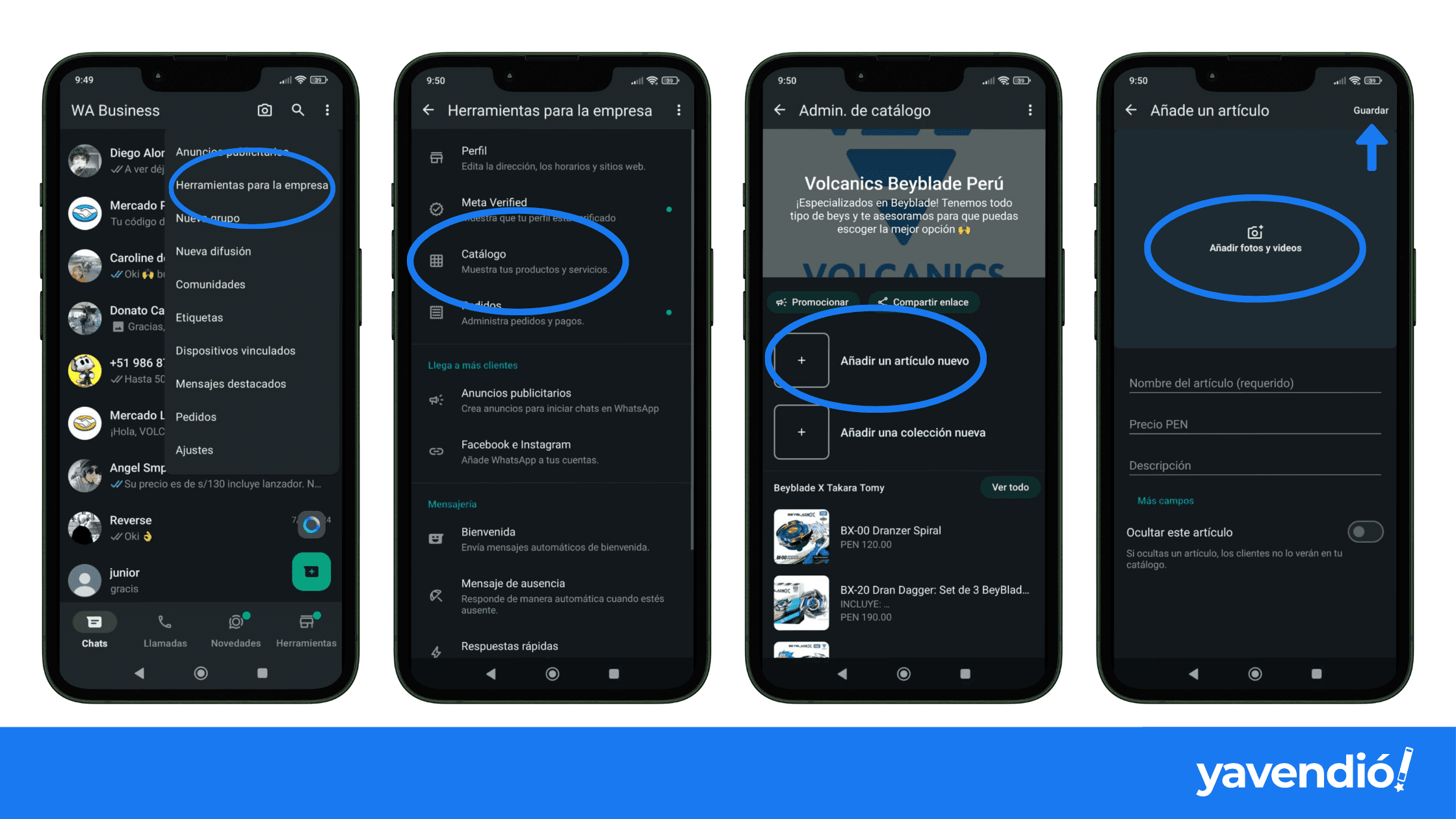
Step 1: Go to “Tools” in WhatsApp
Open your WhatsApp Business and go to Tools. You'll easily identify it with the shop icon 🏪 in the menu at the bottom of your screen.

Optionally, you can also enter through the three dots icon ⁝ at the top and tap on “Business Tools”
Step 2: Select “Catalog”
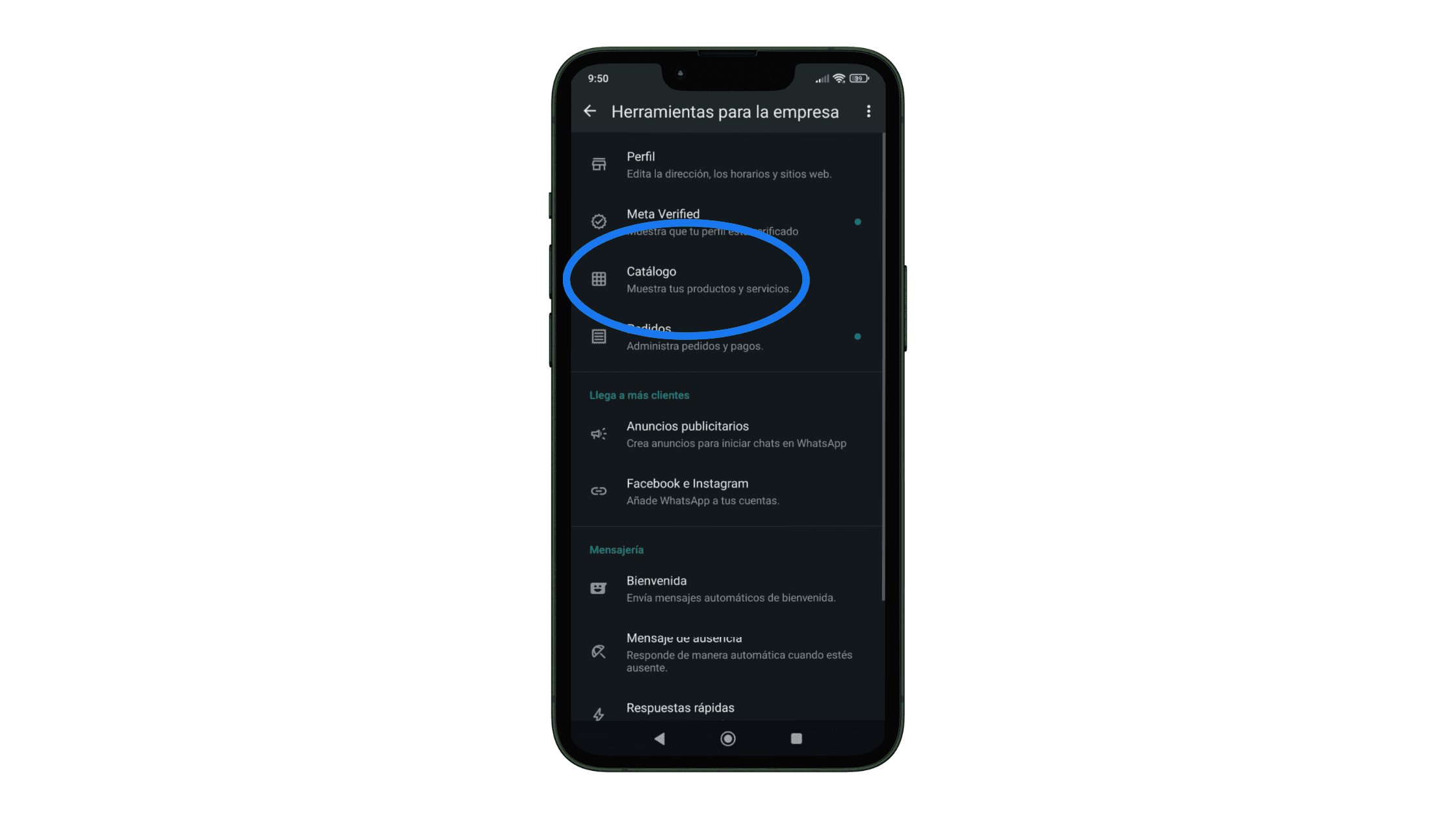
Step 3: Tap “Add a new item”
Upon entering your catalog manager, you’ll be able to add your products or services one by one.
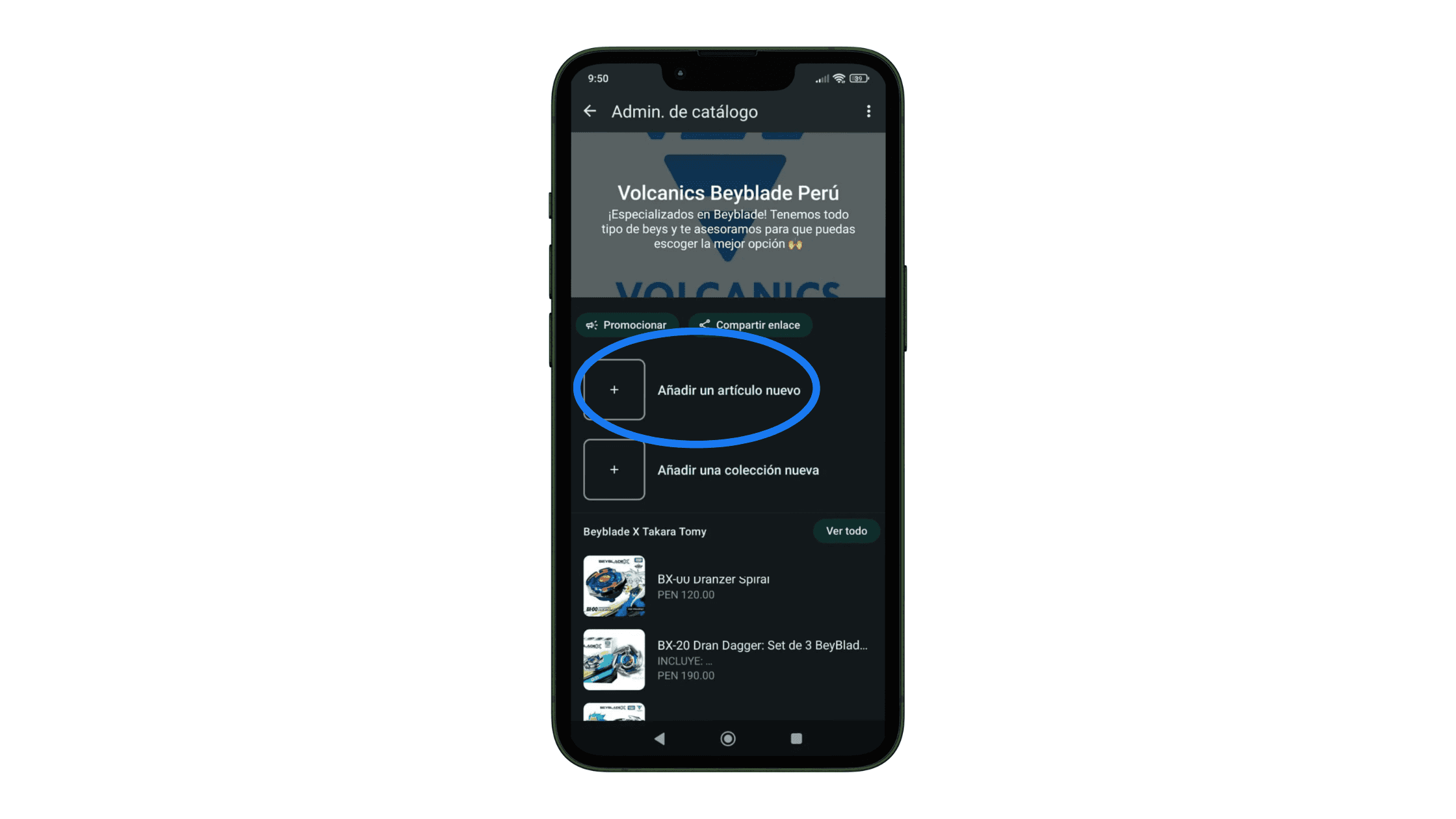
Step 4: Upload your product information and images
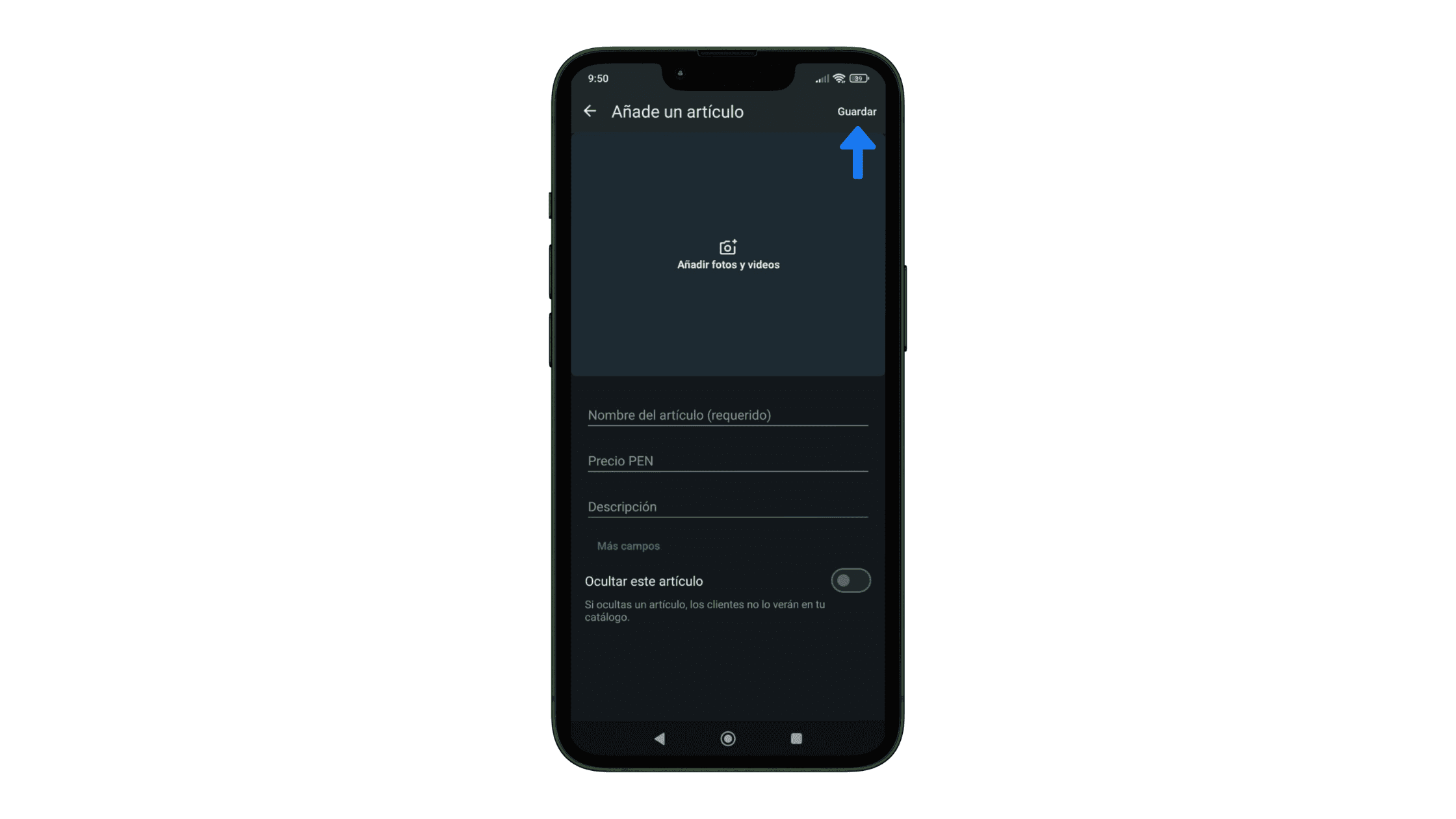
Here, tap on “Add photos and videos” to add up to 10 photos or videos showcasing your product. Remember, you need to upload at least one image.
Then, fill in the following fields and tap "Save":
Item Name (required)
Price
Product or service description
Link to your website
Item code
Step 5: Wait for the review period and you’re done!
WhatsApp reviews all images and videos of your products before they are available to your customers. This is to confirm they meet their commercial policy. But don’t worry, this review period should not take more than 24 hours.
Now just repeat the same process for all your products or services and you will have completed your catalog on WhatsApp!
Best practices for creating your product catalog on WhatsApp Business
Here are some recommendations for entrepreneurs like you who sell on WhatsApp.
Organize your WhatsApp products into collections (recommended)

You already have a product catalog on WhatsApp, but… did you know you can create collections in your catalog?
Collections on WhatsApp Business are used to organize your products into categories to make catalog navigation easier. This helps your customers find what they need faster.
Here’s how to create a collection in your WhatsApp catalog 😉
Step 1: Go to Tools in your WhatsApp Business
As we saw when creating your catalog, enter WhatsApp Business and go to Tools. You can also enter through the three dots icon at the top and tap “Business Tools”
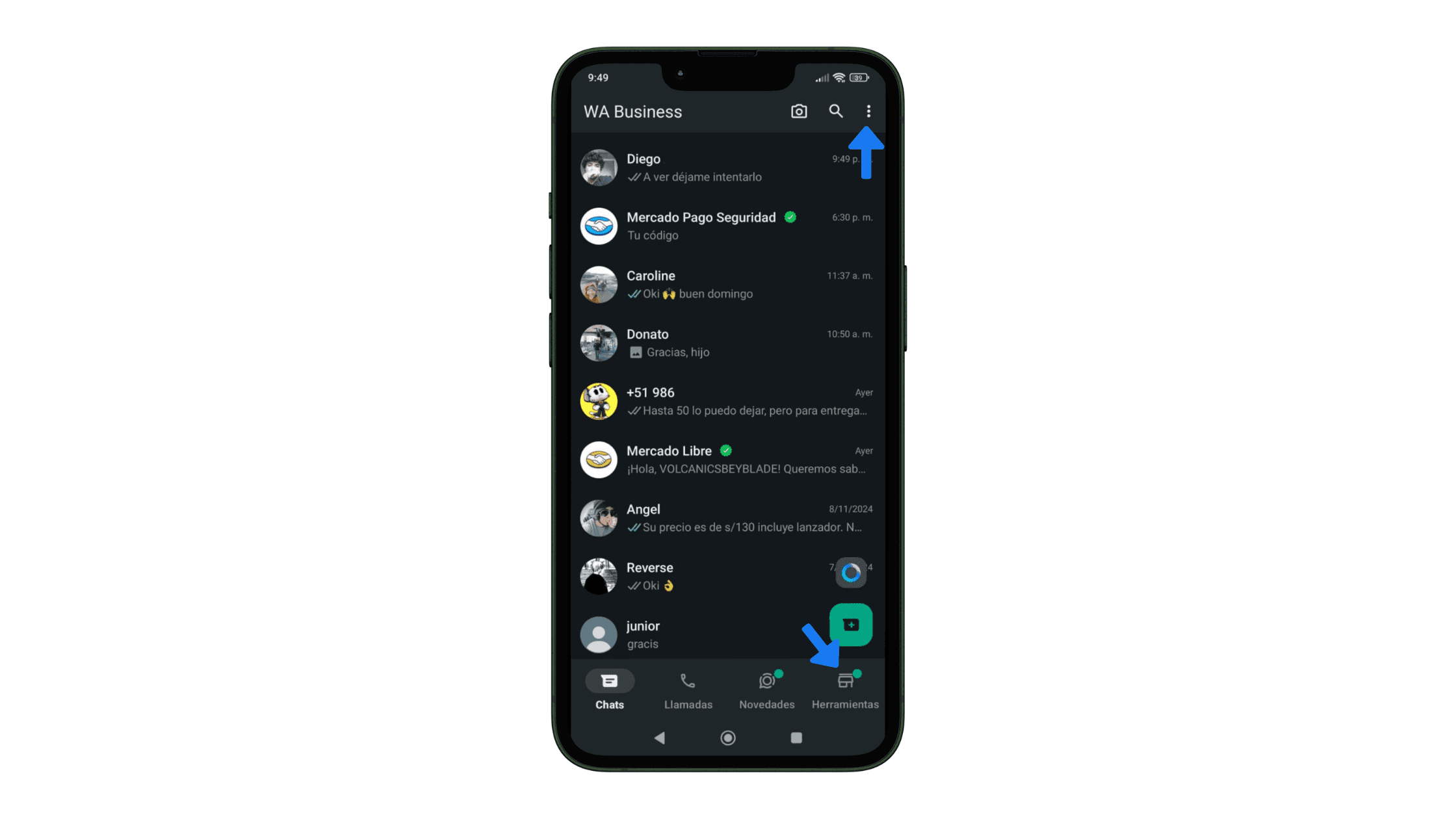
Step 2: Enter “Catalog”
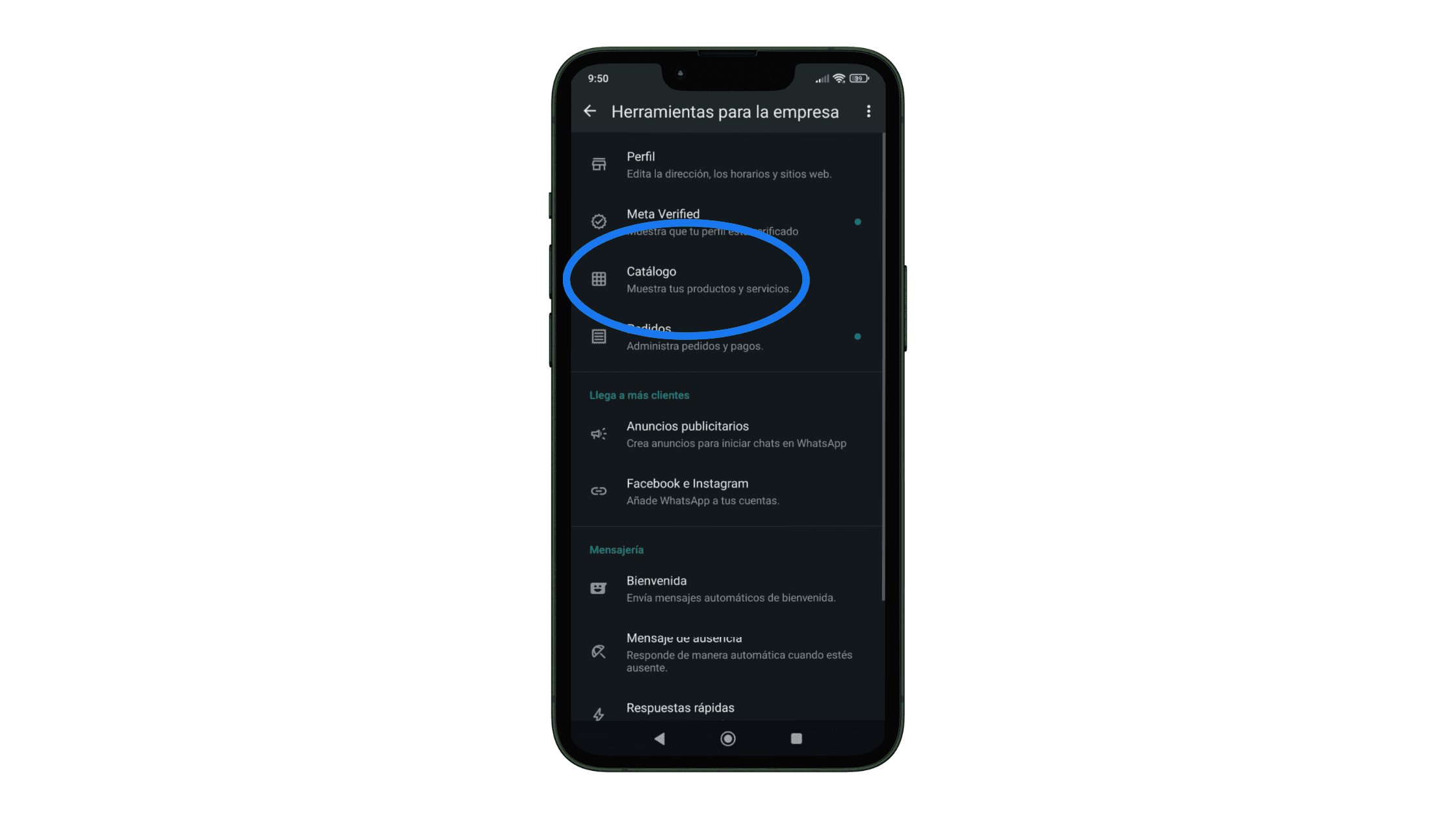
Step 3: Select “Add a new collection”
Unlike the step-by-step process for creating a catalog, here you need to choose “Add a new collection”
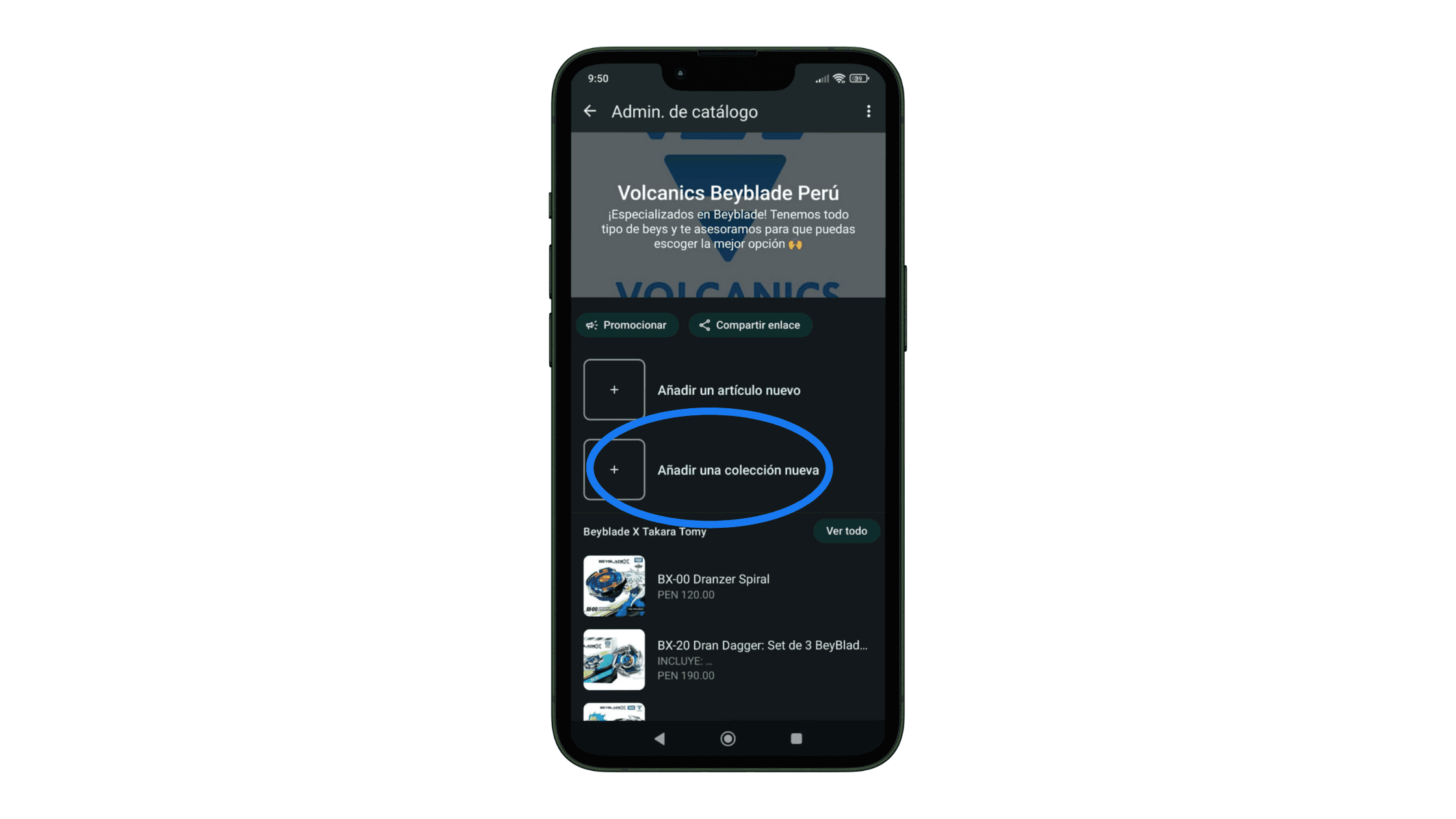
Step 4: Enter your collection name
Now give your new collection a name. For example, if you sell clothes, you can create different collections according to the season or type of garment. Then, tap “Next”.
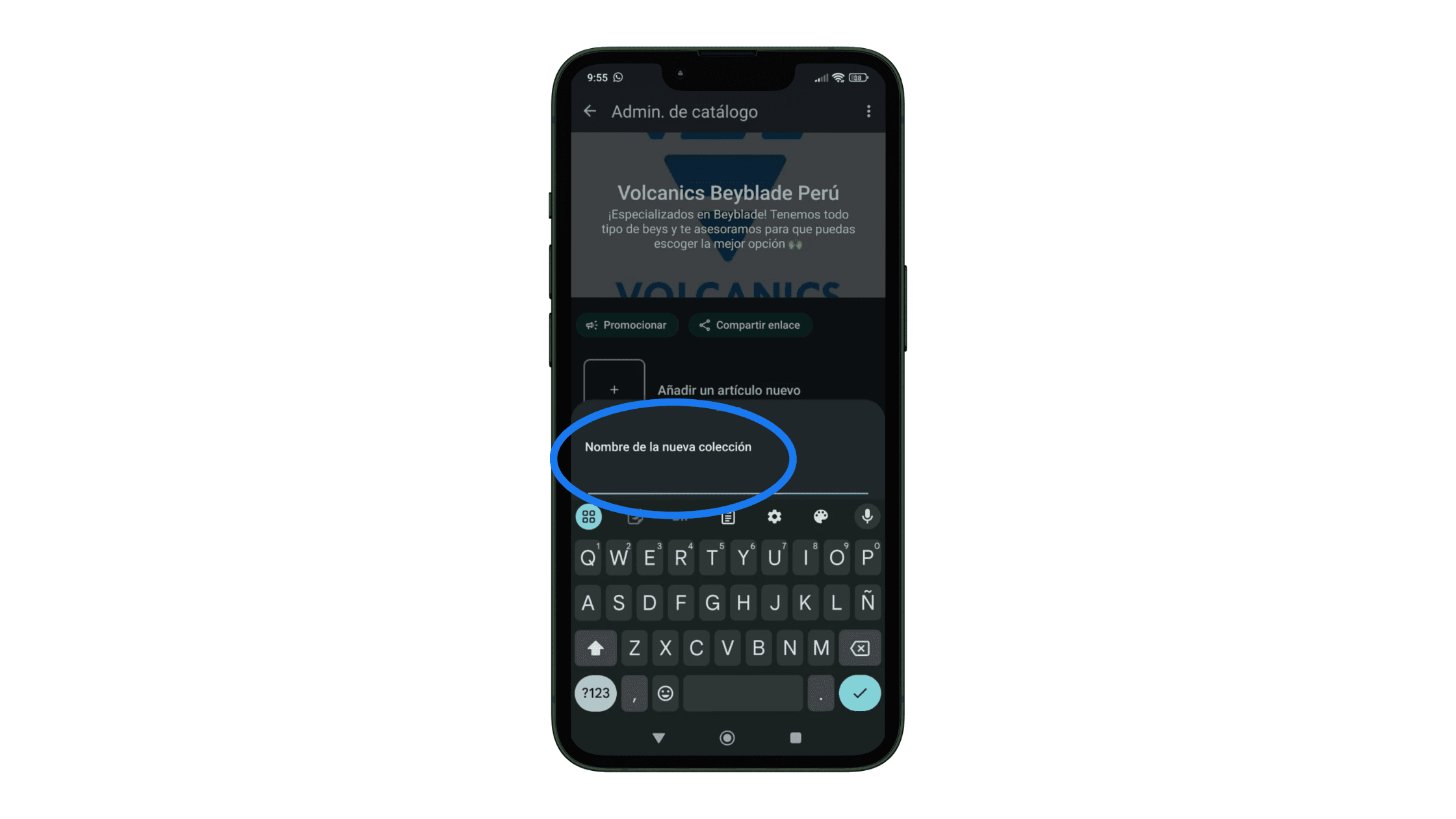
Step 5: Select the items and tap OK
Finally, choose the products that will go into your new collection and tap “OK”.
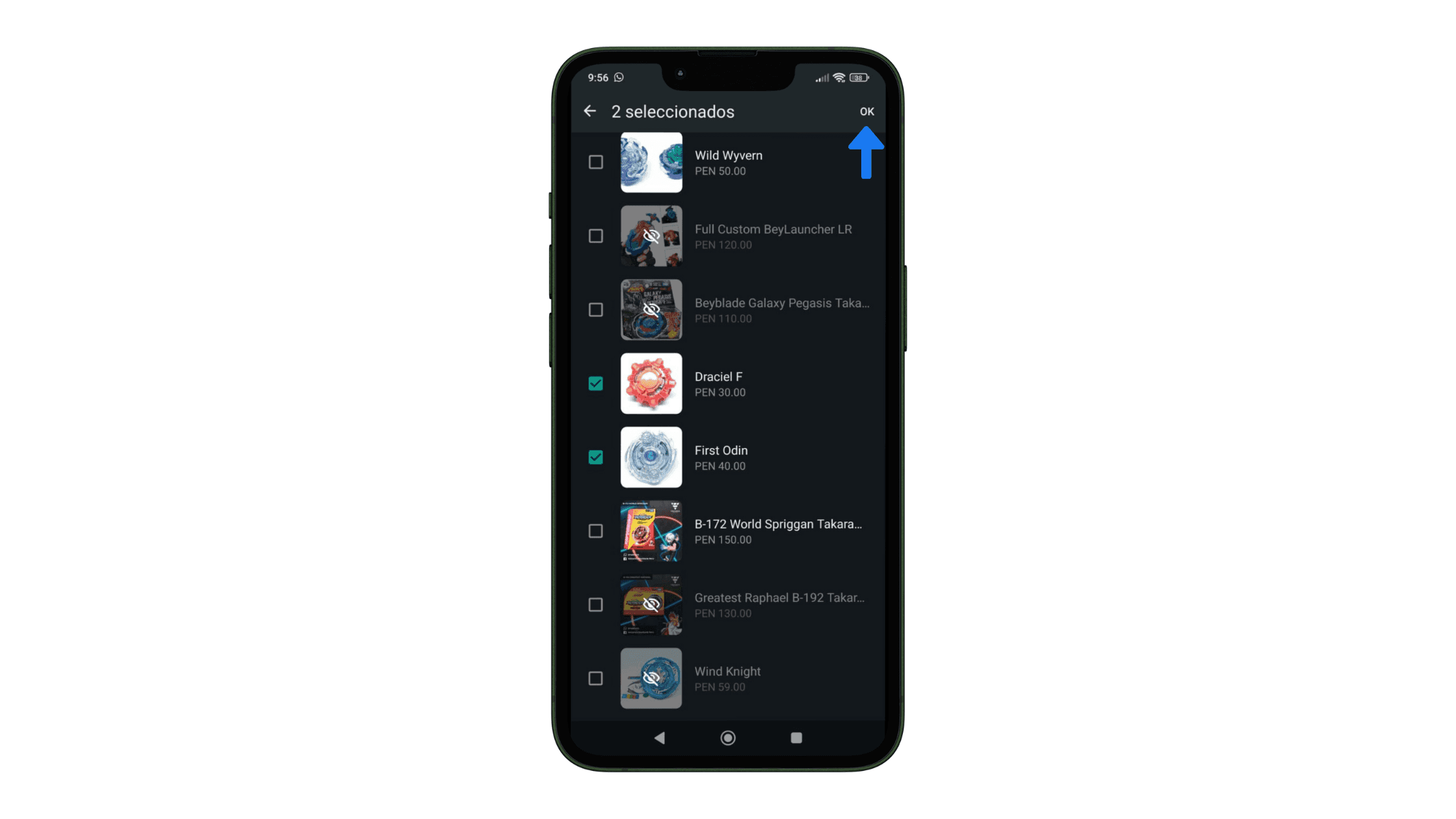
Add compelling images and descriptions for your products
When adding items to your catalog, we recommend using some photos and/or videos that show the product in action. Also, consider that high-quality product photos convert 94% more, so pay attention to this aspect in your images.
Regarding descriptions, it’s a good practice to include details like size, color, dimensions, and other features that answer crucial questions about the product. If you want to add a little extra, include a line answering how this product will improve your customer's life? 😉
Learn about what products you can sell on WhatsApp (and which you can't)
To avoid issues, it’s important to review WhatsApp’s policies before publishing your catalog.
These are some prohibited products:
Alcohol
Tobacco or related products
Weapons or explosives
Medical devices
Prescription medications, among others.
Find the full list in the WhatsApp Business Commerce Policy.
Finally, how to share your WhatsApp catalog?
Let’s get those sales rolling faster by sharing your product catalog. Just do the following depending on where you want to share it:
In a WhatsApp client chat:
Tap the “attach” icon (which looks like a clip 📎 )
Select “Catalog” > “Send Catalog”
Hit “Send”.
On your social networks:
Go to “Tools” > “Business Tools” > “Catalog”
Tap the three dots at the top > “Share” or “Share link”
Now, copy the link to your catalog and place it on your social networks.
You can include it in your Instagram or TikTok bio, in your IG stories, or any of your posts.
Extra step: Learn how to boost your sales on WhatsApp!
Now that you have your WhatsApp catalog, you’re likely about to return to the routine of responding to those pending customer messages… and you’ll probably receive more at night or over the weekend How much time do you really have to focus on growing your business?
Imagine a day when you no longer need to be stuck to WhatsApp, and sales keep rising because an AI salesperson closes them for you 24/7 – incredible? Now it’s possible with YaVendió!
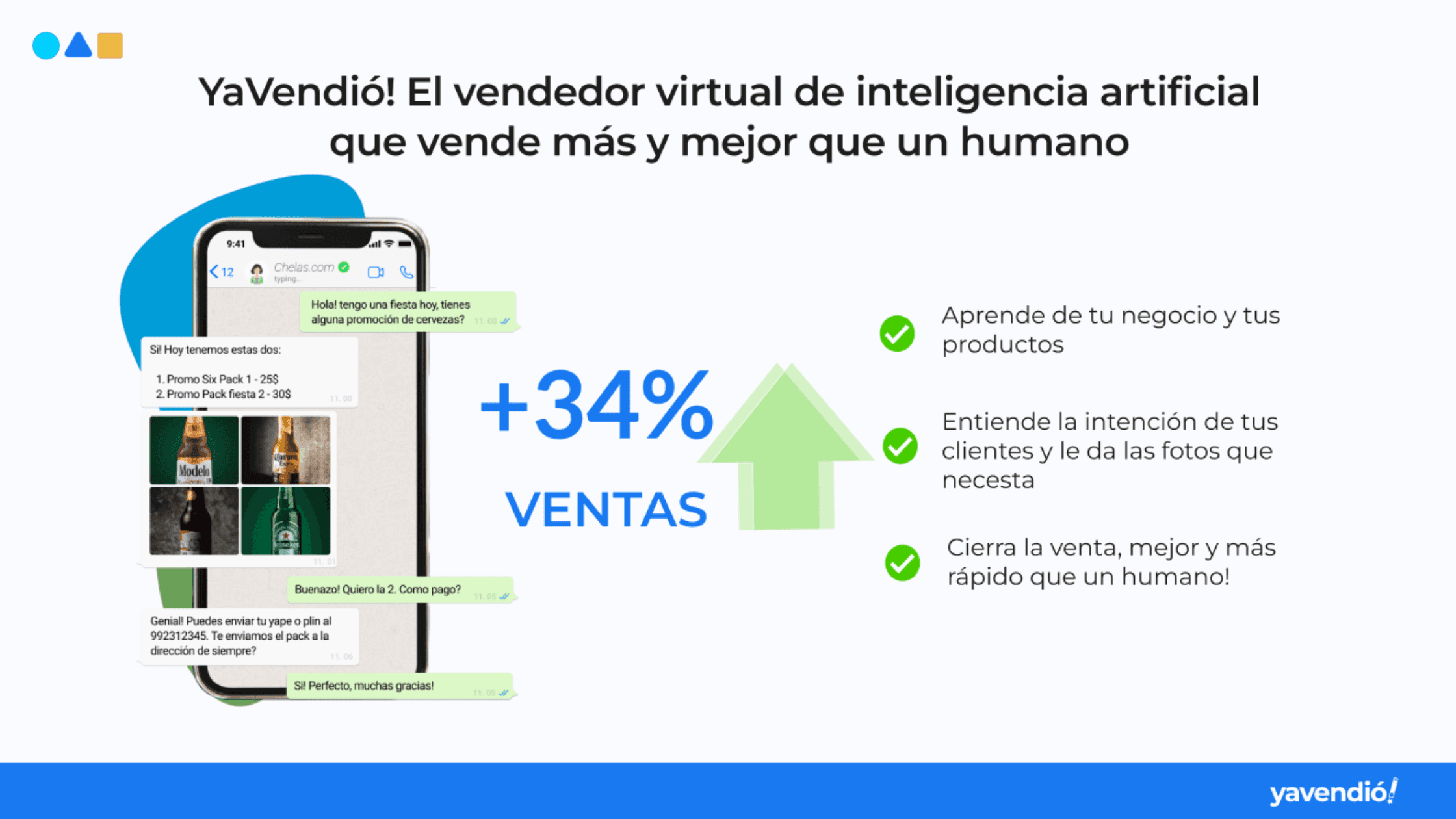
At YaVendió!, we’ve utilized the same technology we offer to our clients to create our chatbot, and you can try it now: Chat with YaVendiosita on WhatsApp 🤖
Frequently asked questions about creating catalogs on WhatsApp
Why can’t I create a catalog of my products on WhatsApp?
It is possible that the images and/or products you uploaded to your catalog do not comply with WhatsApp Business policies. You can easily check this if a red exclamation mark appears next to your product image.
If you believe it’s a mistake, you can appeal the decision as follows:
Tap the item in question
Select “Request another review”
Write the reason
Tap “Continue” to send it.
How do I upload videos to my WhatsApp catalog?
When uploading your product photos, you can also include videos. Open WhatsApp Business > Tools > Business Tools> Catalog > “Add a new item” > “Add photos and videos”.
You can upload up to 10 videos with a maximum of 50 MB each.
How do I delete a product from the WhatsApp Business catalog?
The option to delete, remove or eliminate a product from your catalog is not very visible, but you can find it as follows:
Go to “Tools” > Business Tools”
Enter “Catalog”
Press and hold on the product or service you want to delete until the Delete icon appears.
Tap “Delete” and that’s it.
Showcase your products professionally with a WhatsApp catalog ⚡
If you use WhatsApp for your business, you already know it’s a powerful sales channel. In fact, it has been reported that WhatsApp Business has conversion rates of up to 15% (surpassing marketplaces and online stores).
So to fully harness its potential, today I'll show you how to create your own product catalog on WhatsApp - step by step.
What is a WhatsApp catalog?
In short, WhatsApp Business catalogs are listings of your products or services displayed on your business profile on WhatsApp. You can add up to 500 items with descriptions, photos, videos, prices, links, and more.
This is a great visual and free option to share what you offer with your customers - especially if WhatsApp is one of your main sales channels.
Before starting, what do you need to create your catalog on WhatsApp?
Here’s the basics you need to have to create your first catalog:
A WhatsApp Business account: Your personal WhatsApp is not the same as WhatsApp Business. You need to download them separately and ensure you have different numbers for each.
Product information: When assembling your catalog, you need to include a name and at least one photo per product. If you already have them ready, let’s move forward!
Time to create the catalog: According to our estimates, it takes 10 minutes or less to create your catalog on WhatsApp.
And with this tutorial, you'll see it’s super easy Shall we start? 🚀
How to create your product catalog on WhatsApp Business? (Step by step)
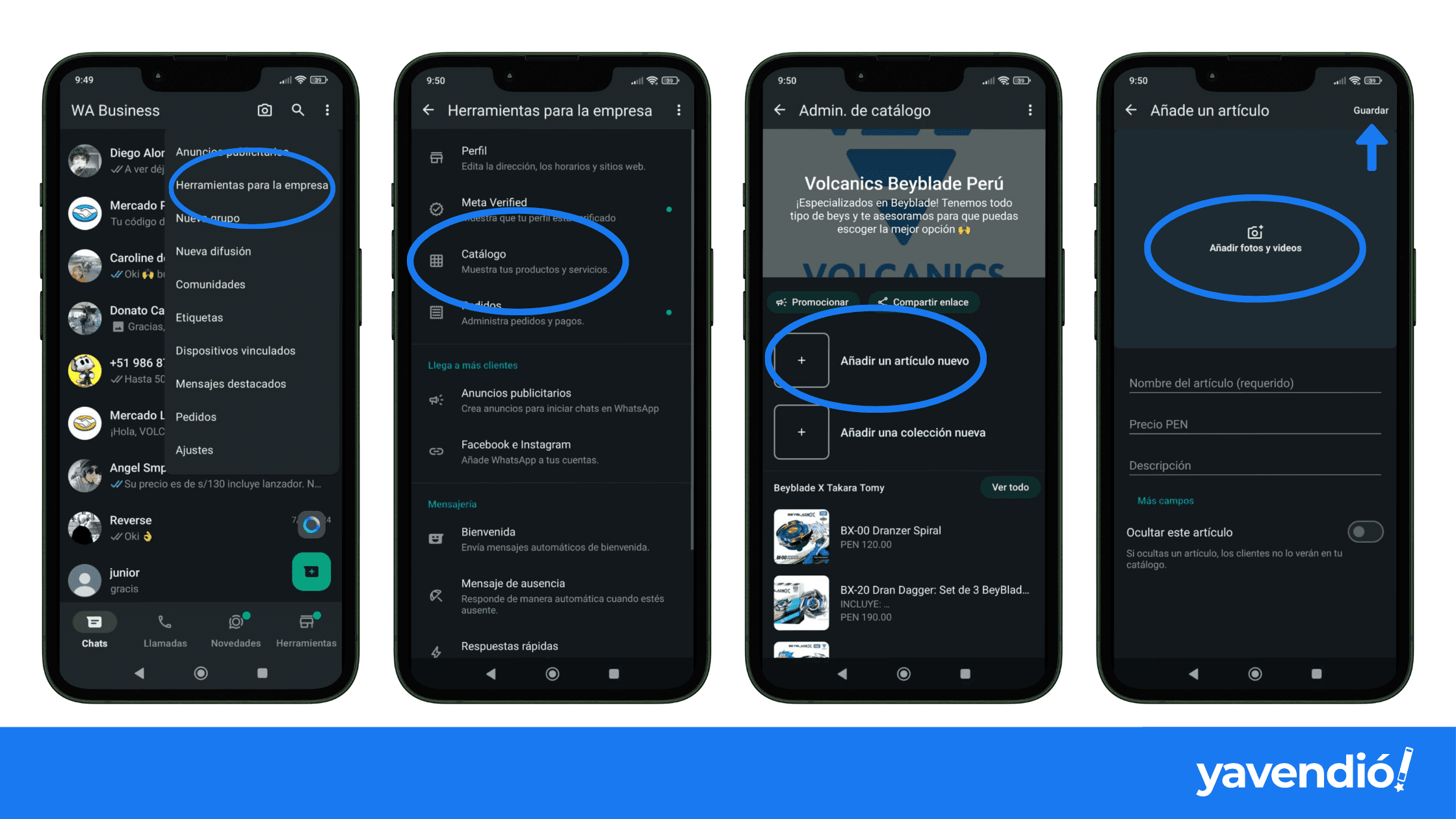
Step 1: Go to “Tools” in WhatsApp
Open your WhatsApp Business and go to Tools. You'll easily identify it with the shop icon 🏪 in the menu at the bottom of your screen.

Optionally, you can also enter through the three dots icon ⁝ at the top and tap on “Business Tools”
Step 2: Select “Catalog”
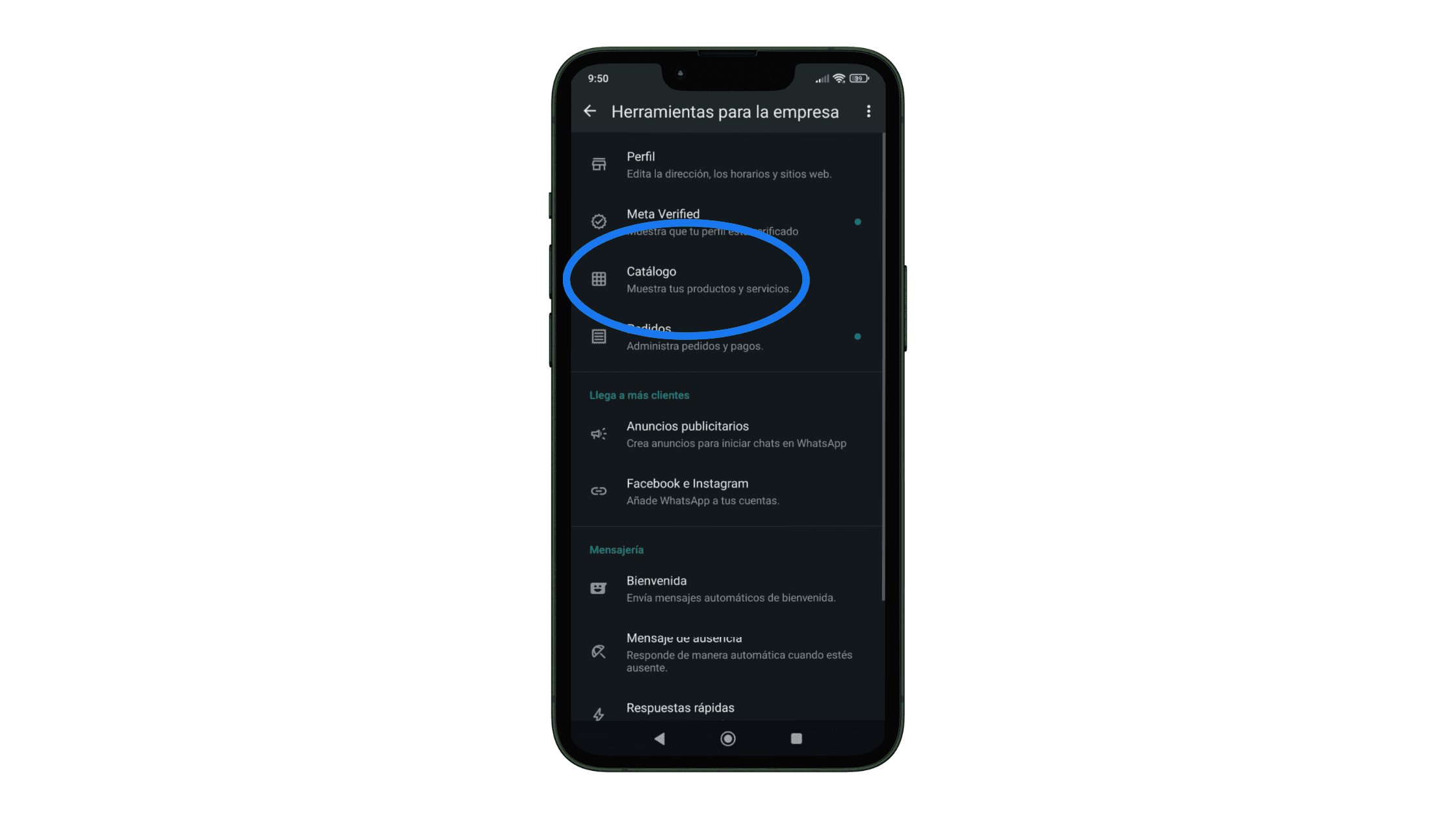
Step 3: Tap “Add a new item”
Upon entering your catalog manager, you’ll be able to add your products or services one by one.
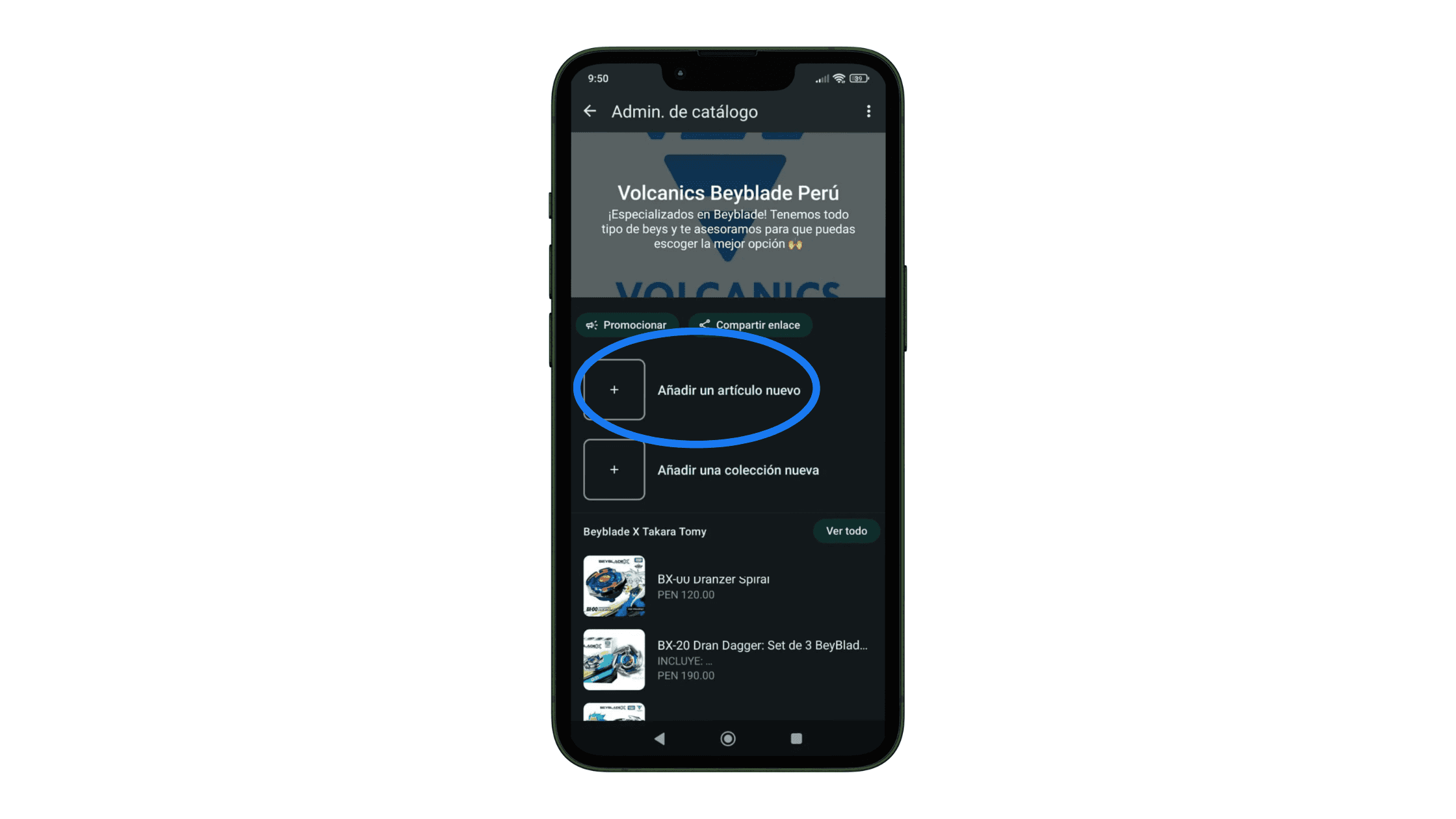
Step 4: Upload your product information and images
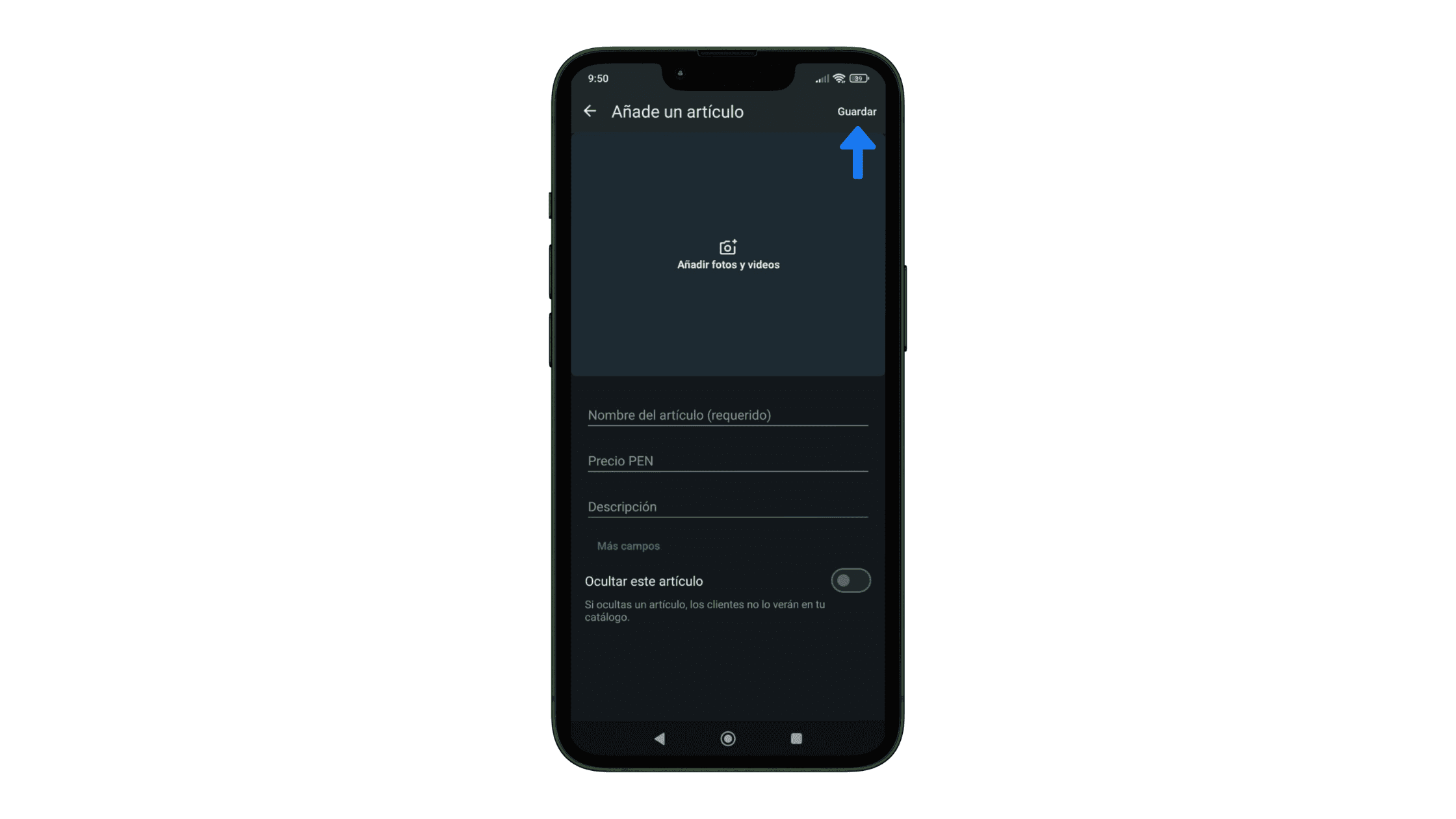
Here, tap on “Add photos and videos” to add up to 10 photos or videos showcasing your product. Remember, you need to upload at least one image.
Then, fill in the following fields and tap "Save":
Item Name (required)
Price
Product or service description
Link to your website
Item code
Step 5: Wait for the review period and you’re done!
WhatsApp reviews all images and videos of your products before they are available to your customers. This is to confirm they meet their commercial policy. But don’t worry, this review period should not take more than 24 hours.
Now just repeat the same process for all your products or services and you will have completed your catalog on WhatsApp!
Best practices for creating your product catalog on WhatsApp Business
Here are some recommendations for entrepreneurs like you who sell on WhatsApp.
Organize your WhatsApp products into collections (recommended)

You already have a product catalog on WhatsApp, but… did you know you can create collections in your catalog?
Collections on WhatsApp Business are used to organize your products into categories to make catalog navigation easier. This helps your customers find what they need faster.
Here’s how to create a collection in your WhatsApp catalog 😉
Step 1: Go to Tools in your WhatsApp Business
As we saw when creating your catalog, enter WhatsApp Business and go to Tools. You can also enter through the three dots icon at the top and tap “Business Tools”
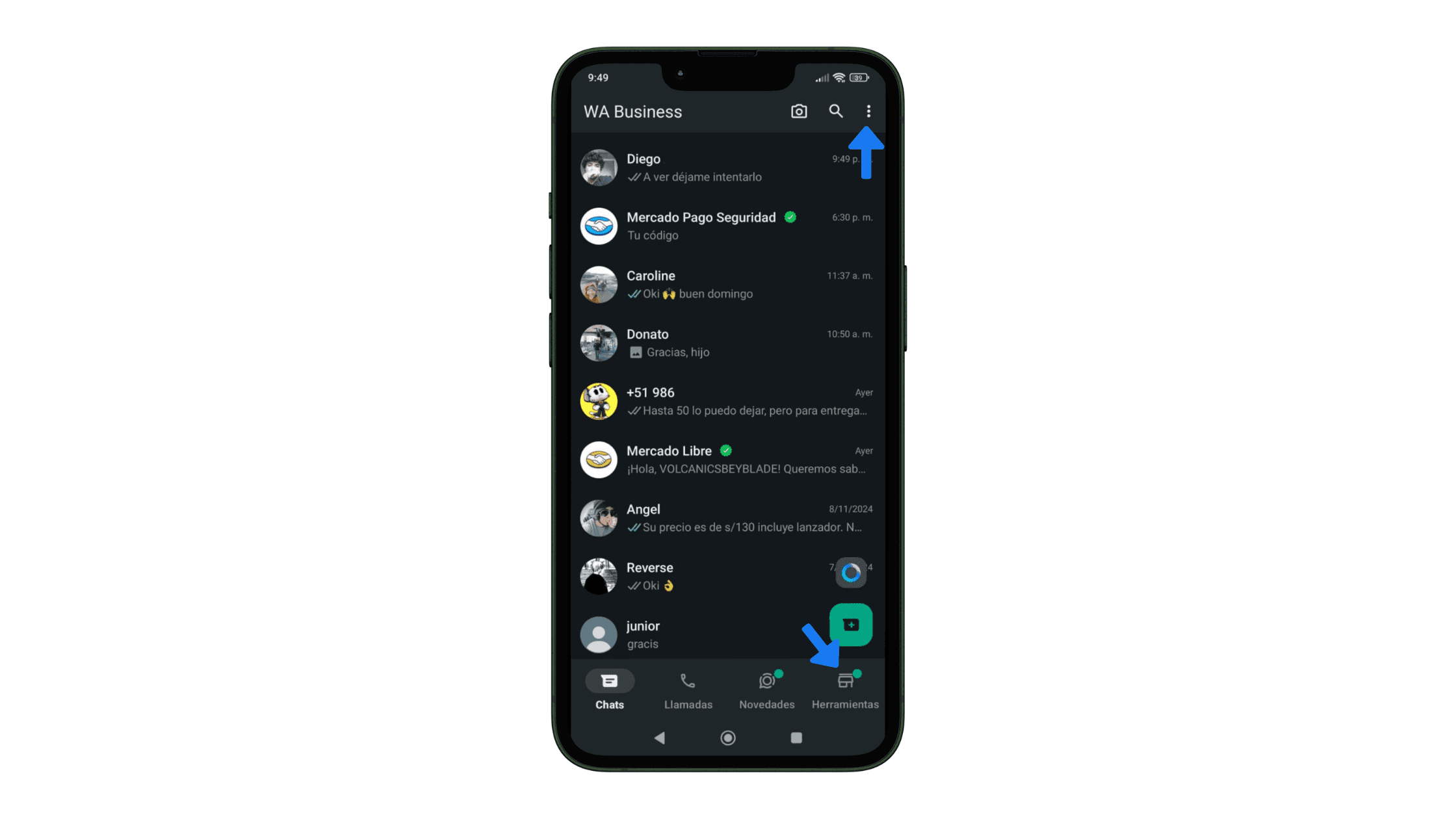
Step 2: Enter “Catalog”
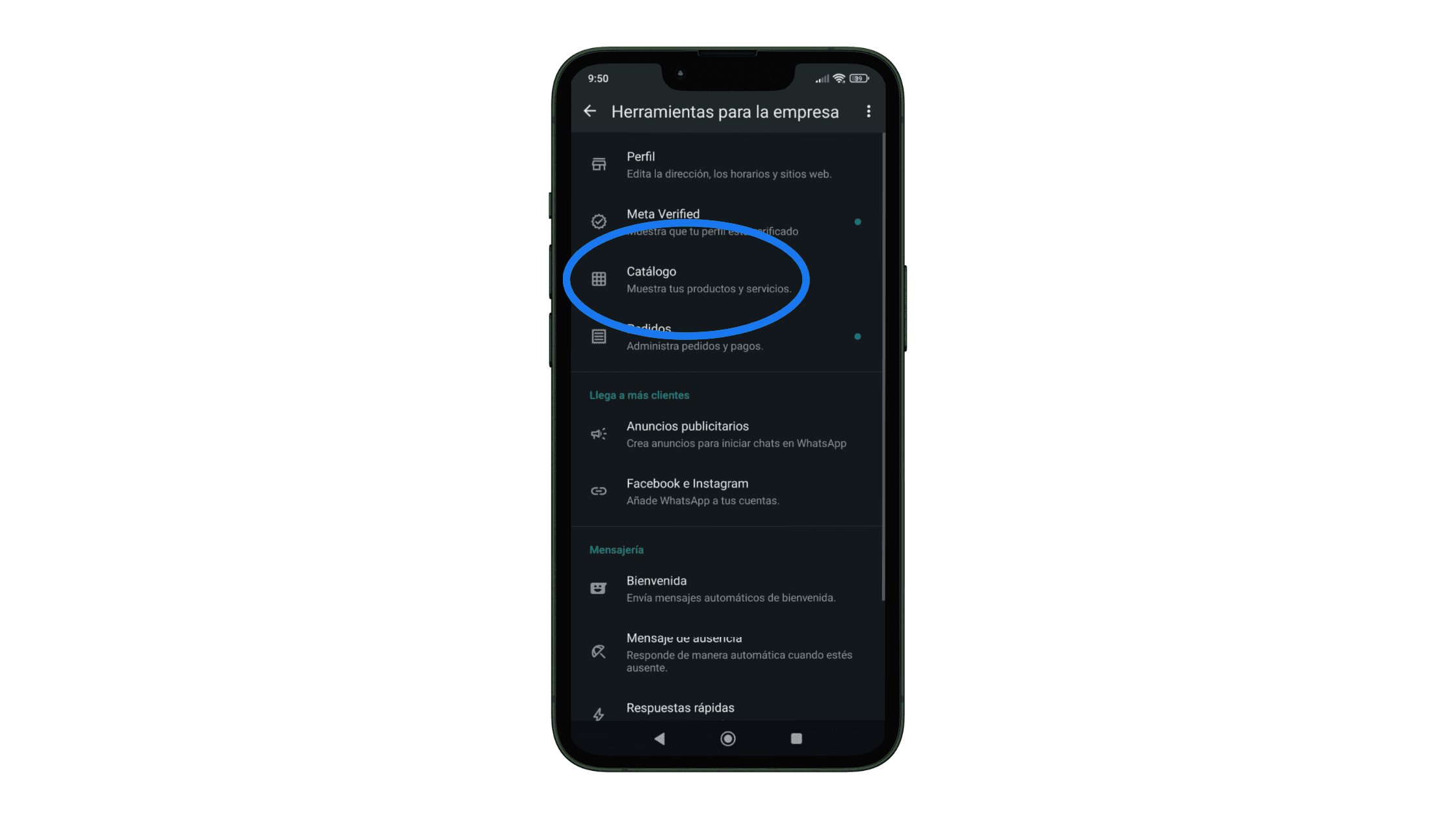
Step 3: Select “Add a new collection”
Unlike the step-by-step process for creating a catalog, here you need to choose “Add a new collection”
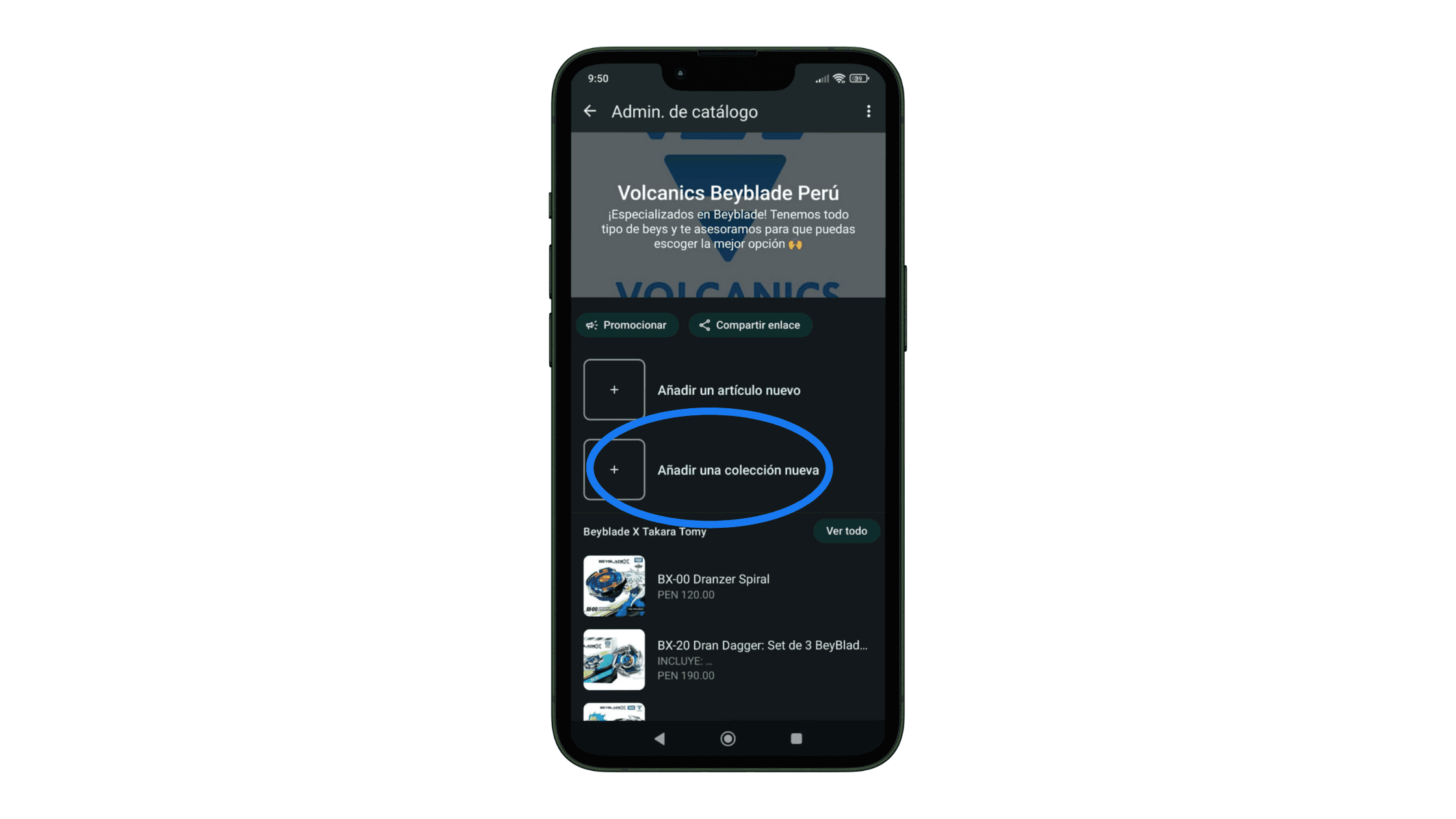
Step 4: Enter your collection name
Now give your new collection a name. For example, if you sell clothes, you can create different collections according to the season or type of garment. Then, tap “Next”.
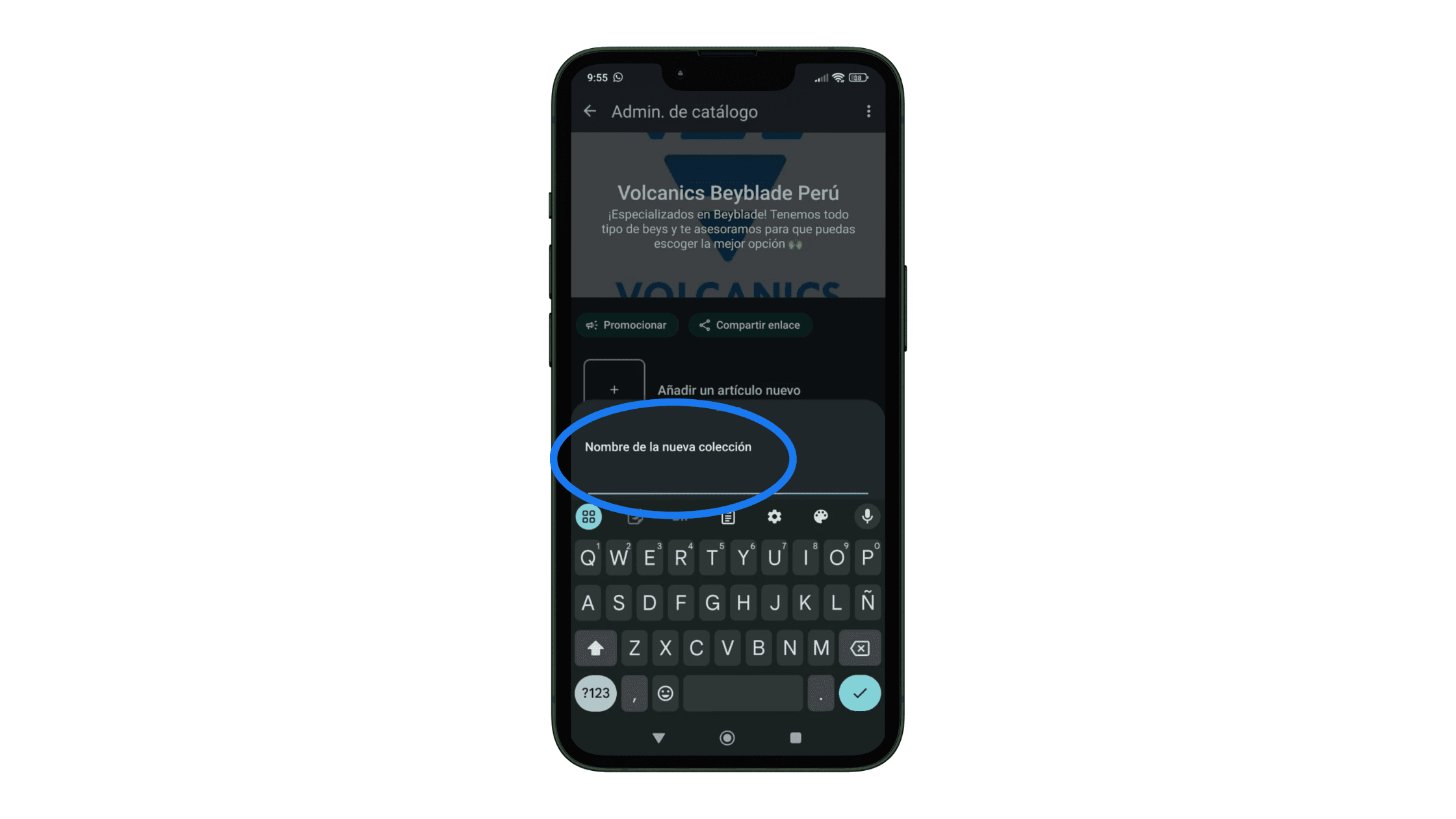
Step 5: Select the items and tap OK
Finally, choose the products that will go into your new collection and tap “OK”.
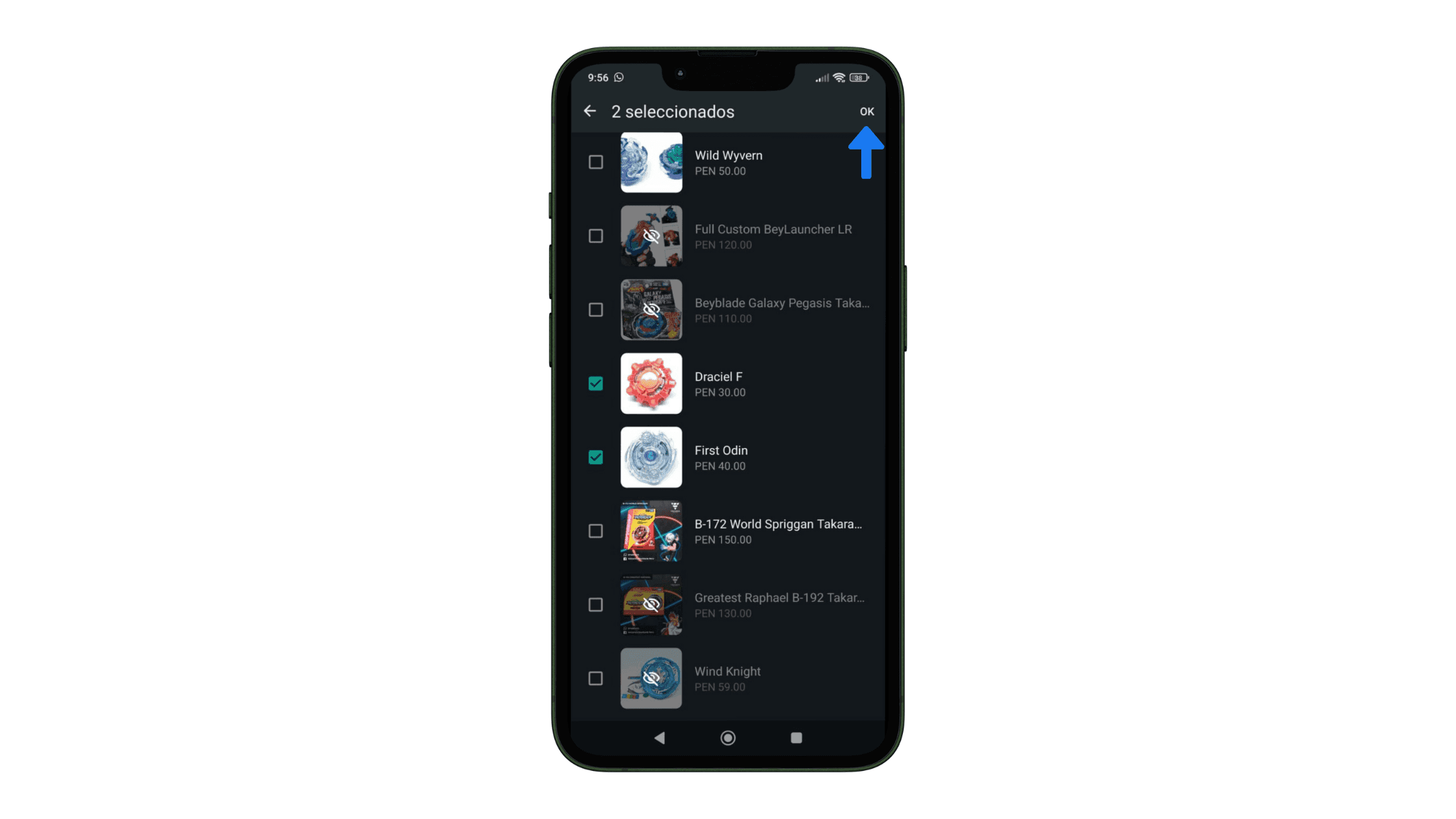
Add compelling images and descriptions for your products
When adding items to your catalog, we recommend using some photos and/or videos that show the product in action. Also, consider that high-quality product photos convert 94% more, so pay attention to this aspect in your images.
Regarding descriptions, it’s a good practice to include details like size, color, dimensions, and other features that answer crucial questions about the product. If you want to add a little extra, include a line answering how this product will improve your customer's life? 😉
Learn about what products you can sell on WhatsApp (and which you can't)
To avoid issues, it’s important to review WhatsApp’s policies before publishing your catalog.
These are some prohibited products:
Alcohol
Tobacco or related products
Weapons or explosives
Medical devices
Prescription medications, among others.
Find the full list in the WhatsApp Business Commerce Policy.
Finally, how to share your WhatsApp catalog?
Let’s get those sales rolling faster by sharing your product catalog. Just do the following depending on where you want to share it:
In a WhatsApp client chat:
Tap the “attach” icon (which looks like a clip 📎 )
Select “Catalog” > “Send Catalog”
Hit “Send”.
On your social networks:
Go to “Tools” > “Business Tools” > “Catalog”
Tap the three dots at the top > “Share” or “Share link”
Now, copy the link to your catalog and place it on your social networks.
You can include it in your Instagram or TikTok bio, in your IG stories, or any of your posts.
Extra step: Learn how to boost your sales on WhatsApp!
Now that you have your WhatsApp catalog, you’re likely about to return to the routine of responding to those pending customer messages… and you’ll probably receive more at night or over the weekend How much time do you really have to focus on growing your business?
Imagine a day when you no longer need to be stuck to WhatsApp, and sales keep rising because an AI salesperson closes them for you 24/7 – incredible? Now it’s possible with YaVendió!
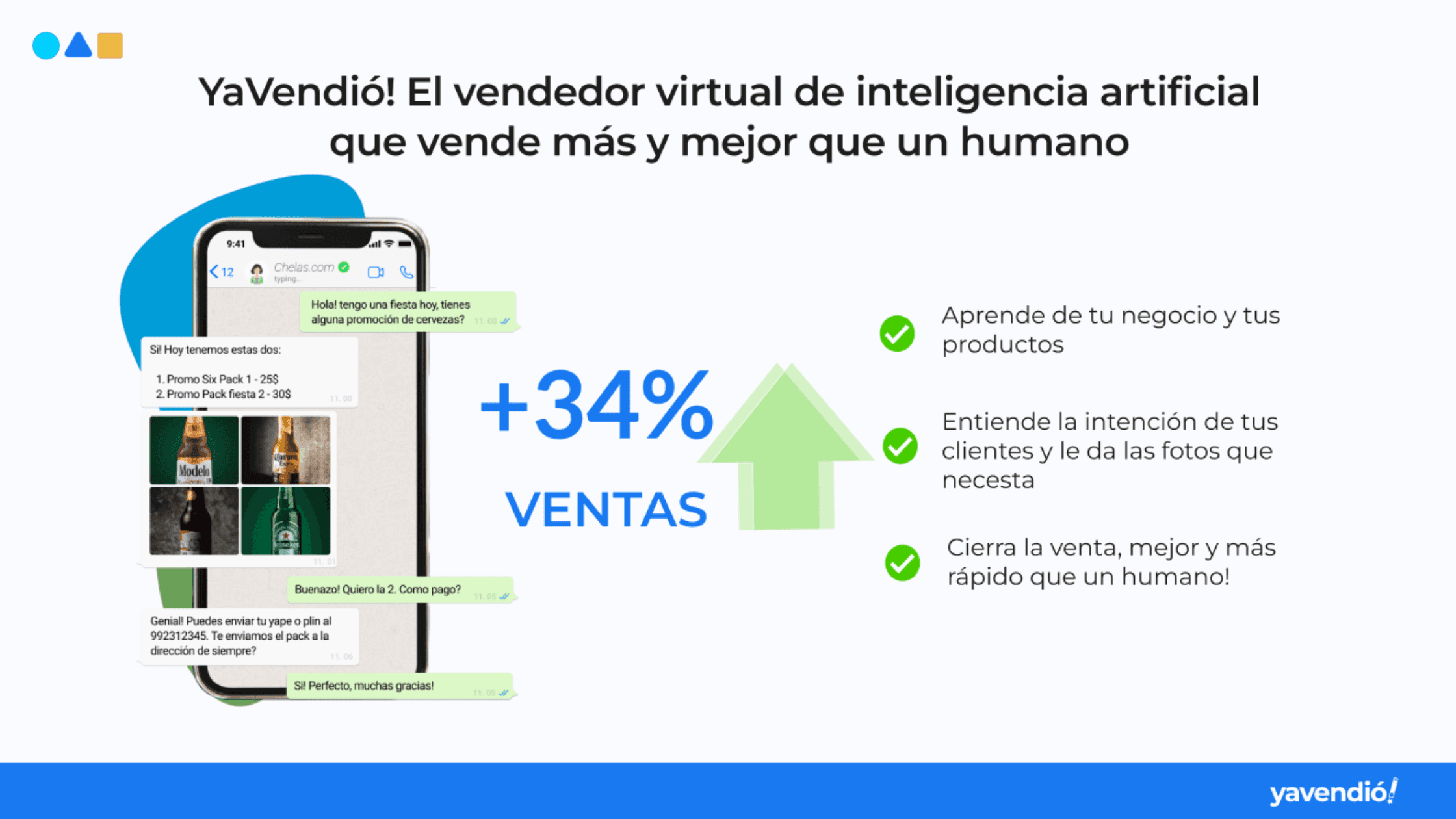
At YaVendió!, we’ve utilized the same technology we offer to our clients to create our chatbot, and you can try it now: Chat with YaVendiosita on WhatsApp 🤖
Frequently asked questions about creating catalogs on WhatsApp
Why can’t I create a catalog of my products on WhatsApp?
It is possible that the images and/or products you uploaded to your catalog do not comply with WhatsApp Business policies. You can easily check this if a red exclamation mark appears next to your product image.
If you believe it’s a mistake, you can appeal the decision as follows:
Tap the item in question
Select “Request another review”
Write the reason
Tap “Continue” to send it.
How do I upload videos to my WhatsApp catalog?
When uploading your product photos, you can also include videos. Open WhatsApp Business > Tools > Business Tools> Catalog > “Add a new item” > “Add photos and videos”.
You can upload up to 10 videos with a maximum of 50 MB each.
How do I delete a product from the WhatsApp Business catalog?
The option to delete, remove or eliminate a product from your catalog is not very visible, but you can find it as follows:
Go to “Tools” > Business Tools”
Enter “Catalog”
Press and hold on the product or service you want to delete until the Delete icon appears.
Tap “Delete” and that’s it.
Nov 13, 2024
Discover More
YaVendió!: Why do e-commerce businesses choose our AI agent to automate their sales?
YaVendió!: Why do e-commerce businesses choose our AI agent to automate their sales?
YaVendió!: Why do e-commerce businesses choose our AI agent to automate their sales?
Uruguay E-commerce Calendar: 2025 Commercial Dates
Uruguay E-commerce Calendar: 2025 Commercial Dates
Uruguay E-commerce Calendar: 2025 Commercial Dates
Bring the magic to your sales TODAY!
Bring the magic to your sales TODAY!
Bring the magic to your sales TODAY!
@2024 YA VENDIO - All rights reserved
@2024 YA VENDIO - All rights reserved